How to add evidence to your portfolio.
Step 1: Log in to Google Drive.
You will be tracking your progress with the NCSSFL-ACTFL Can-Do Statements using a document that you will modify and share with your teacher on Google Drive. To access your Google Drive account...
1. Go to http://drive.google.com/
2. Sign in using the same Google account that you set up your Language Portfolio folder in.
Step 2: Choose your evidence.
Did you know that colleges are starting to place an emphasis on communication skills in a second language instead of just how many years you took? Also, did you know that jobs that
require a person to be bilingual pay between 5 and 20 percent more? The goal of this portfolio is to track your language learning so that if you switch teachers or schools, your new teacher
will have a good idea of what your abilities are. Also, you'll have something to show potential employers or colleges that showcases your best work!
During this step, you will be choosing evidence to include in your virtual portfolio. Look through your binder for past activities that have been graded and returned. They can be tests or in-class assignments. In general, you could include:
- essays
- videos of presentations
- recordings of oral responses or conversations
- paragraph length extended response answers
- letters
- drawings or diagrams based on a passage you read
- things you received a good grade on
You'll also want to look for things that specifically show that you can accomplish the tasks listed in the "can-do" statements document. You should always upload the final draft of an assignment.
Don't worry about correction marks from your teacher.
Step 3: Upload your evidence
Since this is an electronic portfolio, all of your evidence will need to be available electronically. You can accomplish this in a few different ways.
1. Take a picture of an assignment with a cell phone and email it to yourself. Open the file on the computer, save it in a place you'll remember, then upload it to your Language Portfolio folder on Google Drive.
2. Use a scanner to scan an image of the assignment and then upload it to your Language Portfolio folder on Google Drive.
3. Use a document camera to take a picture of the assignment, then upload it to your Language Portfolio folder on Google Drive.
Click through the examples below to see good and bad photos. (Side note - this specific assignment is probably not the best item to include in a portfolio because it isn't a final copy. There are many mistakes that were revised in the final draft.)
Step 4: Analyze your evidence with the Language Portfolio Evidence Tracking Document
1. Open the Language Portfolio - Evidence Tracking Document document.
2. Click "File" and "Make a copy..."
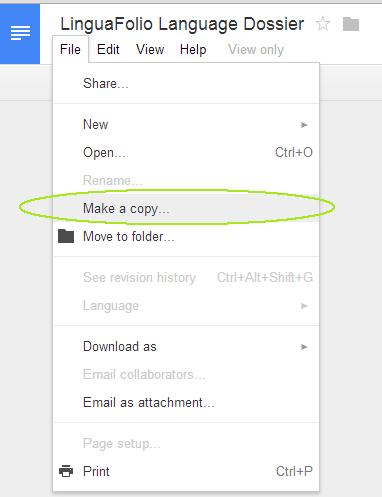
3. Name the file Period Firstname Lastname Evidence Document and click OK.
Ex: 4 Alex Shall Evidence Document will be for Alex Shall in Period 4.
4. Your document will open in a new tab. Now, in your copied document, click "File" and then "Move to folder..." and move the file to your Language Portfolio folder.
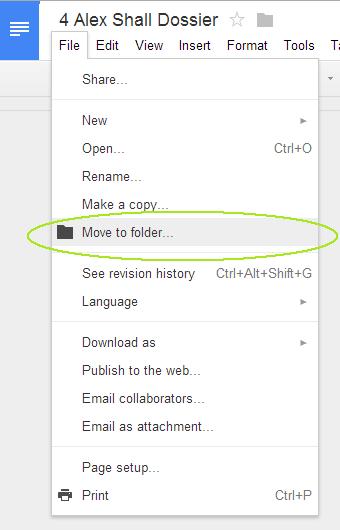
5. Fill in your name and today's date on the top of the document. Read the directions in the document and complete a table for each piece of evidence you include.
In the area that asks you to add a link, it's very easy to add a link to the image or file that contains your evidence. Just click "Insert" and then "Link."
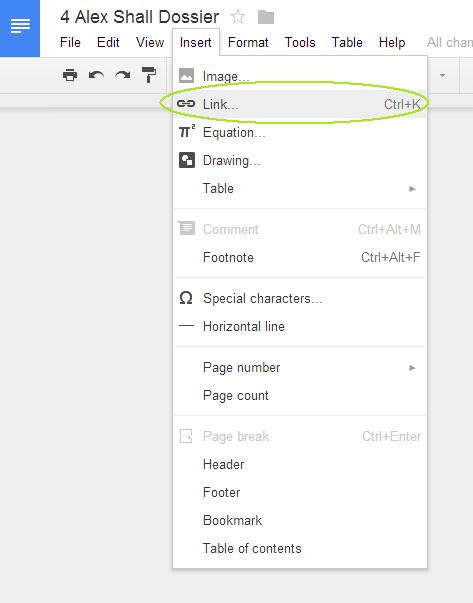
Then, start typing the name of the file that contains your evidence. It will automatically pop up. Click on the file and a link will be inserted. Do NOT insert the image itself. Insert a LINK to the image. *** Make sure that the file is in your Language Portfolio folder. ***