Getting started consists of three parts:
A. Setting up a virtual portfolio on Google Drive and sharing it with your teacher.
B. Completing a Learner Profile tool.
C. Completing a self-evaluation tool.
A. How to set up a LinguaFolio virtual portfolio and share it with your teacher.
Step 1: Log in to Google Drive.
You will be tracking your progress with the NCSSFL-ACTFL Can-Do statements and using documents that you will modify and store in a folder that is shared with your teacher on Google Drive. To access your Google Drive account...
1. Go to http://drive.google.com/
2. Sign in using your Google account. Your teacher may want you to use your school-issued Google account. If not, they may allow you to use a personal account. If you don't have a Google account, you'll need to create one.
Step 2: Create a folder and share it.
1. In Google Drive, click on the button labelled "Create". Click "Folder".
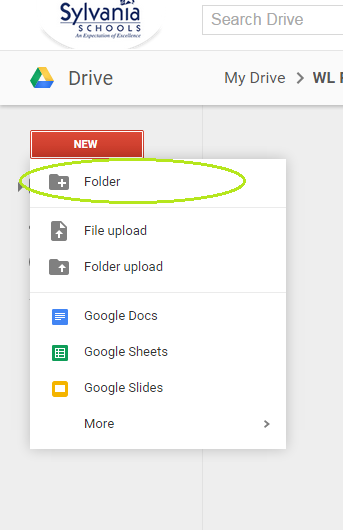
2. Name your new folder Period Firstname Lastname Language Portfolio
Ex: 4 Alex Shall Language Portfolio would be the name of Alex Shall's folder in 4th period.
3. Right click on your folder and select "Share".
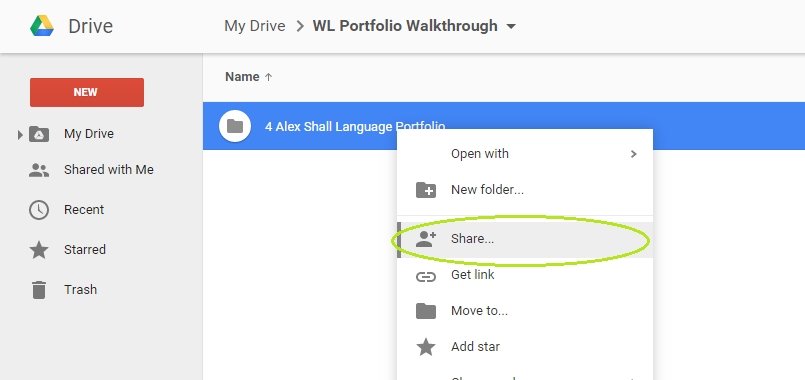
4. In the area labeled "People", enter your teacher's e-mail address.
5. Click "Done". Your teacher will now have access to anything you place in this folder.
B. How to set up a Learner Profile
Step 1: Log in to Google Drive.
You will be tracking your progress with the NCSSFL-ACTFL Can-Do Statements using a document that you will modify and share with your teacher on Google Drive. To access your Google Drive account...
1. Go to http://drive.google.com/
2. Sign in using the same Google account that you set up your Language Portfolio folder in.
Step 2: Fill out your Learner Profile.
1. Open the Language Portfolio - Learner Profile document.
2. You'll need to make a copy of this document and save it in your Language Portfolio. To do this, click "File", then "Make a copy..." Don't change the name of the document unless your teacher tells you to. A copy of the document that you can edit will automatically open in a new window.
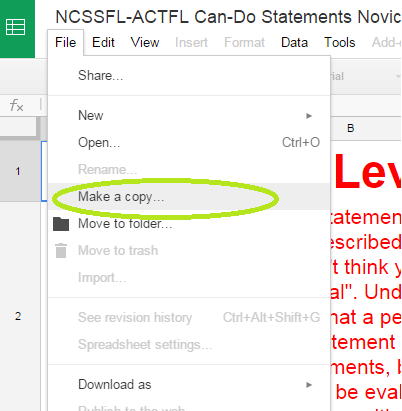
3. Next, to move it into your language portfolio file, click "File", then "Move to folder..." and select your Language Portfolio folder in the window that pops up.
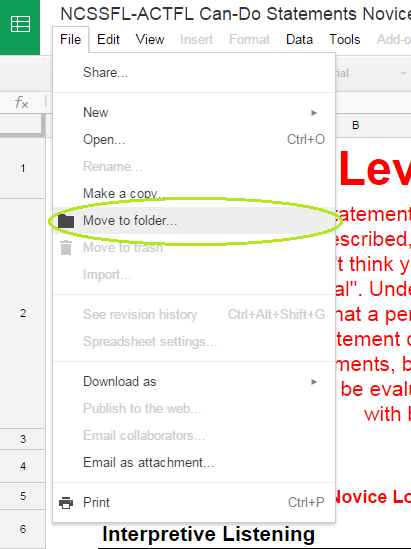
4. Fill in the information in the document with HONEST, THOROUGH answers. Your teacher will be using this information to decide what topics to cover in class, make sure that you're in the correct level of language, and topics to cover in class. The better information you give, the better your experience in class will be!
C. How to self-evaluate using the NCSSFL-ACTFL Can-Do statements
Step 1: Log in to Google Drive.
You will be tracking your progress with the NCSSFL-ACTFL Can-Do Statements using a document that you will modify and share with your teacher on Google Drive. To access your Google Drive account...
1. Go to http://drive.google.com/
2. Sign in using the same Google account that you set up your Language Portfolio folder in.
Step 2: Fill in your LinguaFolio "I can" statements for your level.
1. Open the correct list of NCSSFL-ACTFL Can-Do statements by clicking on the appropriate link for the level of language that YOU are currently enrolled in OR the level that your teacher tells you to use. The file will open in Google Drive.
Level 1
Level 2
Level 3
Level 4
Level 5 (Coming soon)
2. You'll need to make a copy of this document and save it in your Language Portfolio. To do this, click "File", then "Make a copy..." Don't change the name of the document unless your teacher tells you to. A copy of the document that you can edit will automatically open in a new window.
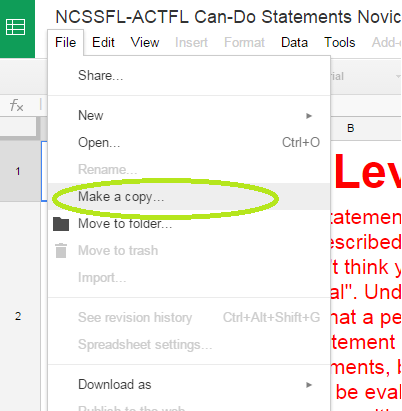
3. Next, to move it into your language portfolio file, click "File", then "Move to folder..." and select your Language Portfolio folder in the window that pops up.and select your Language Portfolio folder in the window that pops up.
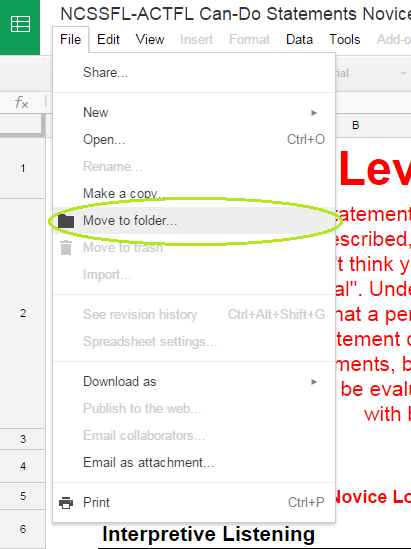
4. Read the colored statements. If you think that you are capable of doing the statement, type a 1 in the box in the column "Yes, I can." If you don't think you can do that yet, type a 1 in the grey box labeled "Still my goal". Underneath each colored statement there are examples of activities that a person can do who is able to check "Yes, I can" for that statement. You will not be evaluating yourself on these statements. You will only be evaluating yourself on the colored statements.
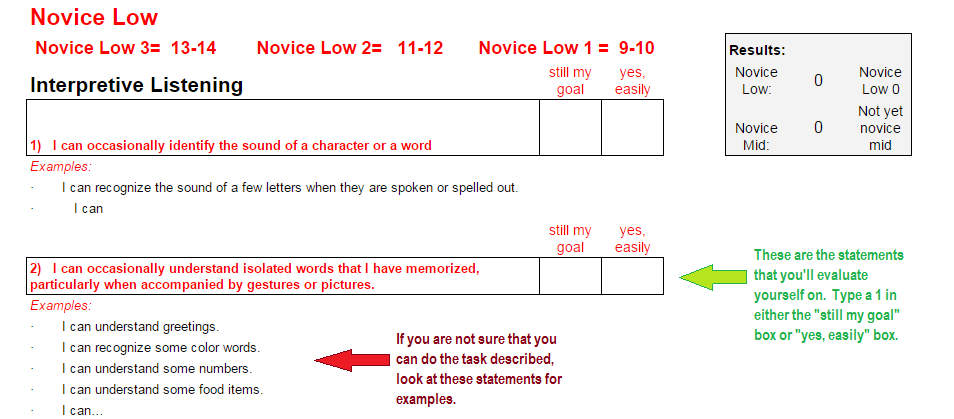
Be sure that when you are evaluating yourself that you are being both HONEST and FAIR so that you have an accurate representation of what you can do. Being HONEST means being able to back up your answer with proof. Being FAIR means not being too hard on yourself. If you feel reasonably confident that you could complete the task described, give yourself a 1 in the box that says "Yes, I can." If you feel that you need more practice before you're comfortable performing the task, that's ok! Just give yourself a 1 in the box that says "Still my goal".
How do I read my results?
Each level of language has a target proficiency at the beginning at at the end of the course.
At the top of each "I can" statements spreadsheet, there is a box that will automatically tally your answers from your survey.
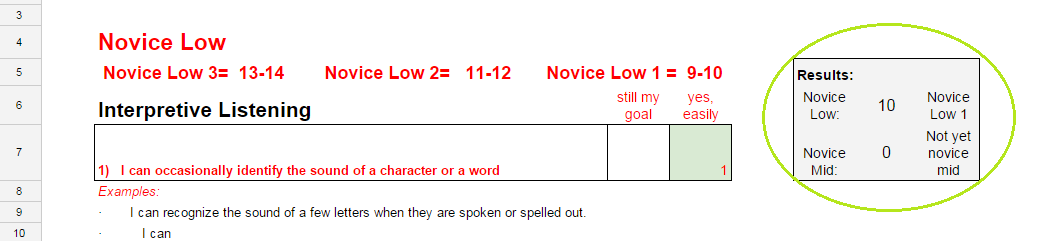
The spreadsheet automatically totals your scores in each column and will give you a number. A 10 in "Yes, I can" places this person in Novice Low 1, which means that they can use the language better than someone with no language experience, but not as well as someone in Novice Low 2.
More information on the ACTFL Proficiency Guidelines
What happens if I'm not where I "should be"?
Don't worry! Everyone learns languages at a different pace and has strengths and weaknesses in different areas. For example, you may be great a reading in the language but freeze up when speaking. Your teacher will work with you to make sure that you make progress this year. Don't be afraid to ask for help!